Cloud
Provisioning on Google Cloud
Guide for deploying Jobs or Services to Google Cloud.
Learn how to create a Google Cloud Platform (GCP) service account, enable necessary services, and configure permissions to use it with our service.
PREREQUISITES
Create a Service Account
- Log in to the Google Cloud Console and select your project form the drop-down menu at the top of the page.
Click the Service Accounts tab on the IAM & Admin console, and click on CREATE SERVICE ACCOUNT.
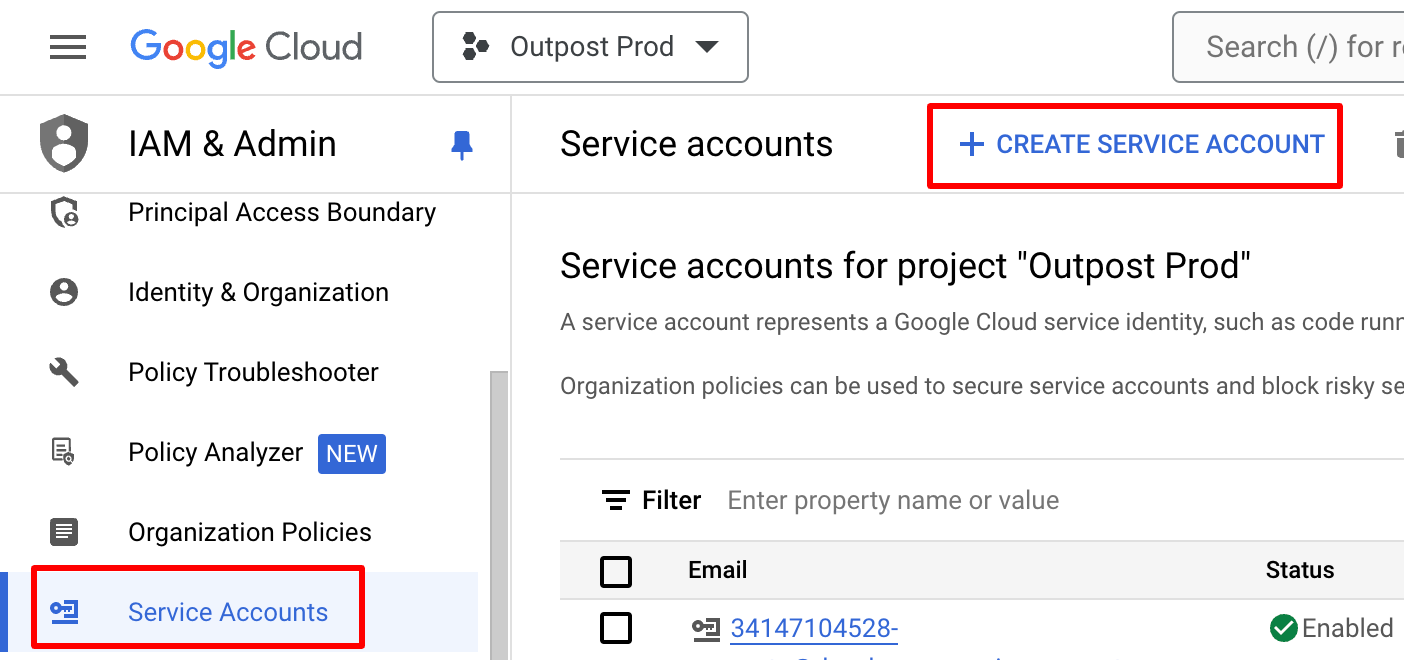
Service Accounts tab on the GCP Dashboard
- Set the service account id to
outpost-v1and click CREATE AND CONTINUE.
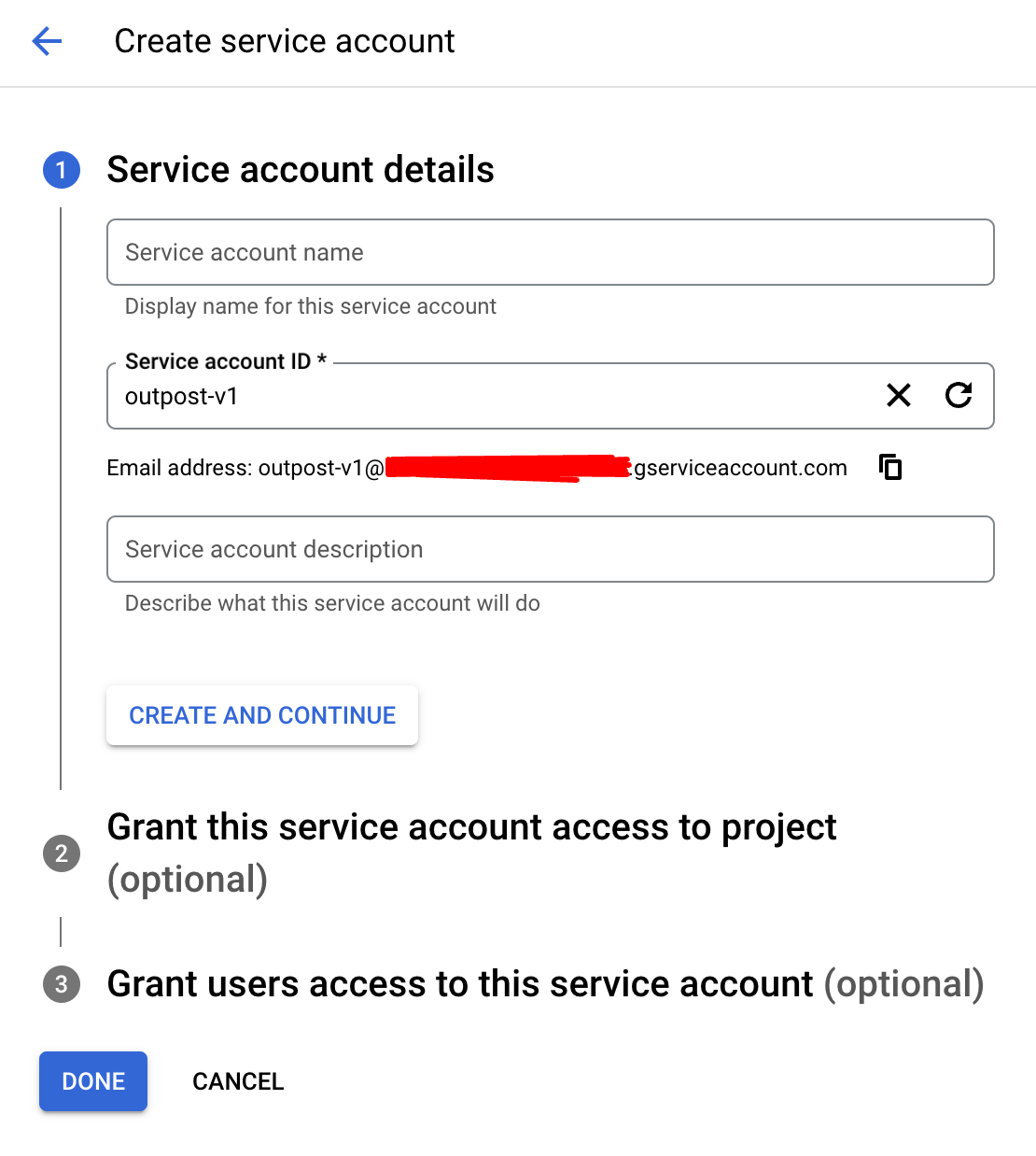
Create Service Account screen on the GCP Dashboard
- Grant the Service Account an Owner role
On the "Grant this service account access to the project" section, click the "Select a role" dropdown. Type "Owner" into the search box and select the "Owner" role from the list. Click "Continue" to proceed.
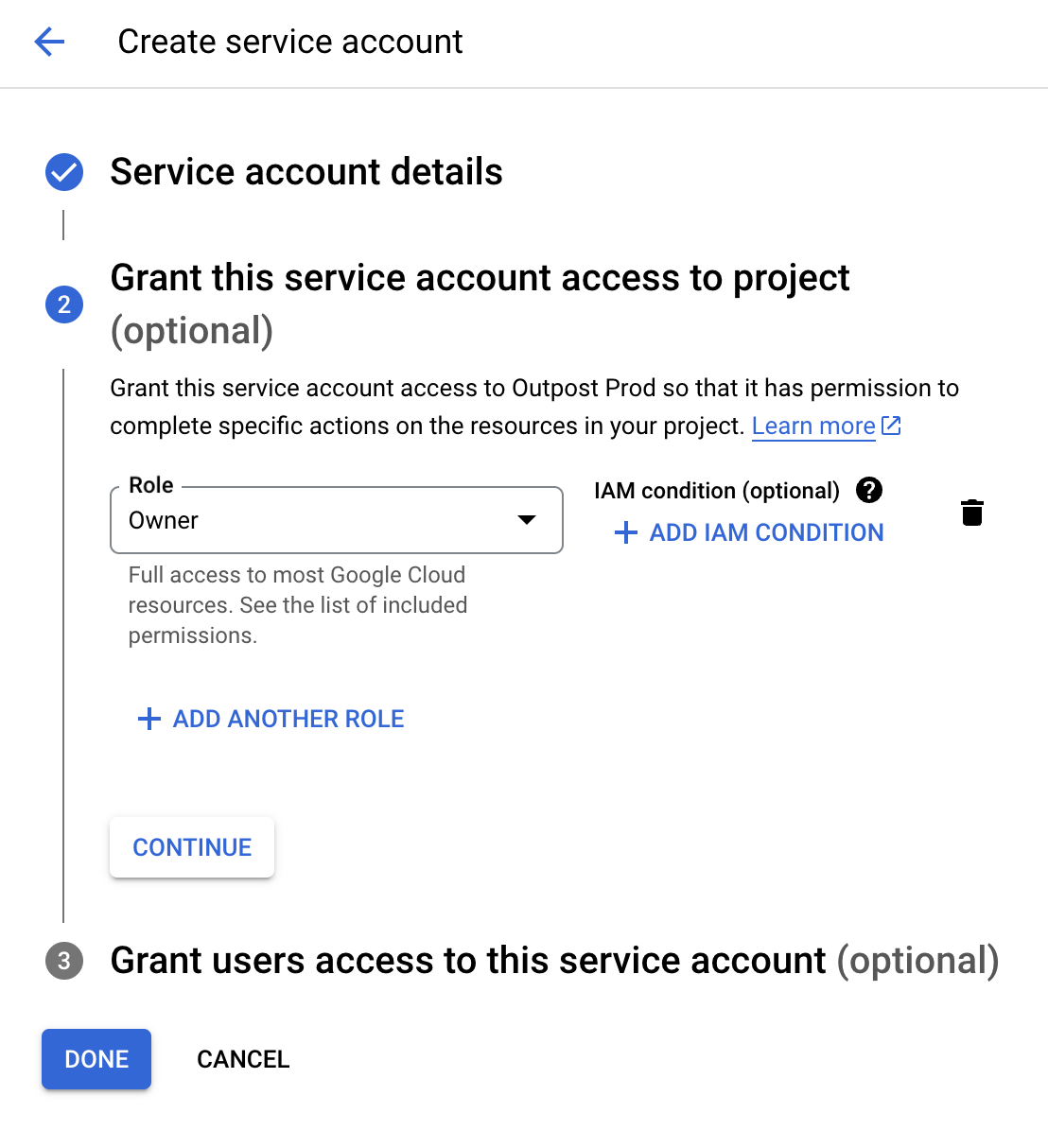
Create Service Account screen on the GCP Dashboard
Create a Key for the Service Account
- Once the
Service Accounthas been created, underActionsselect Manage keys.
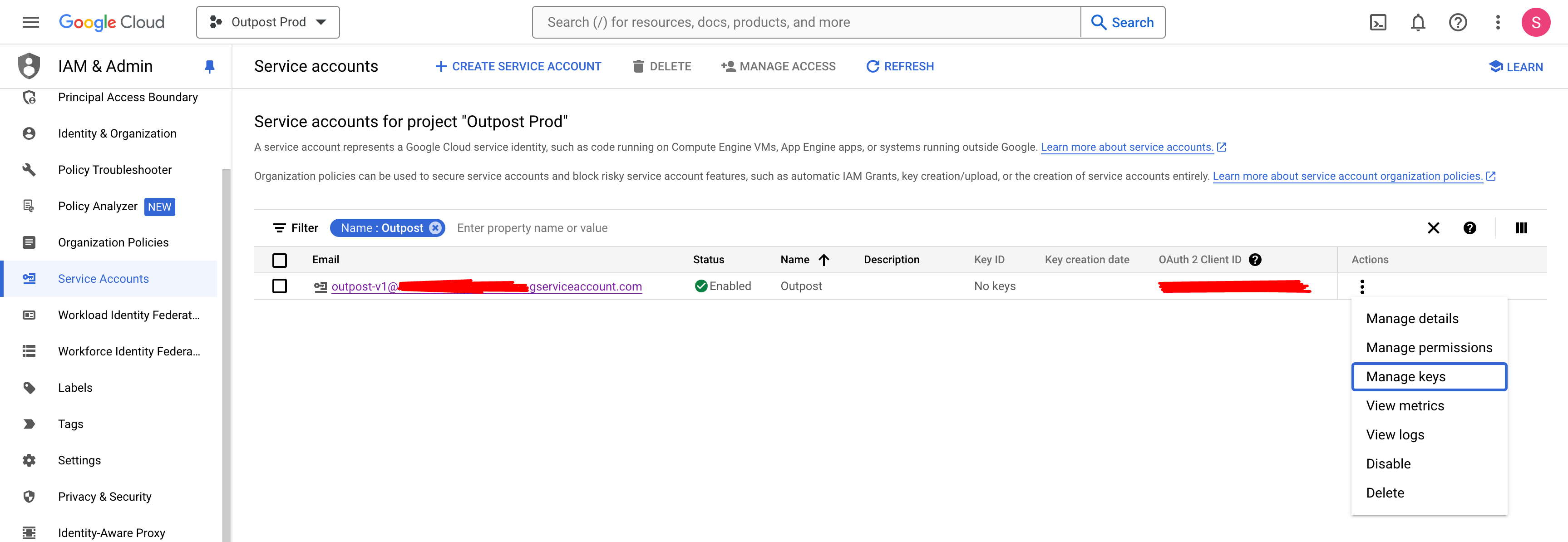
Manage keys for the service account on the GCP Dashboard
- Click on ADD KEY and then Create new key
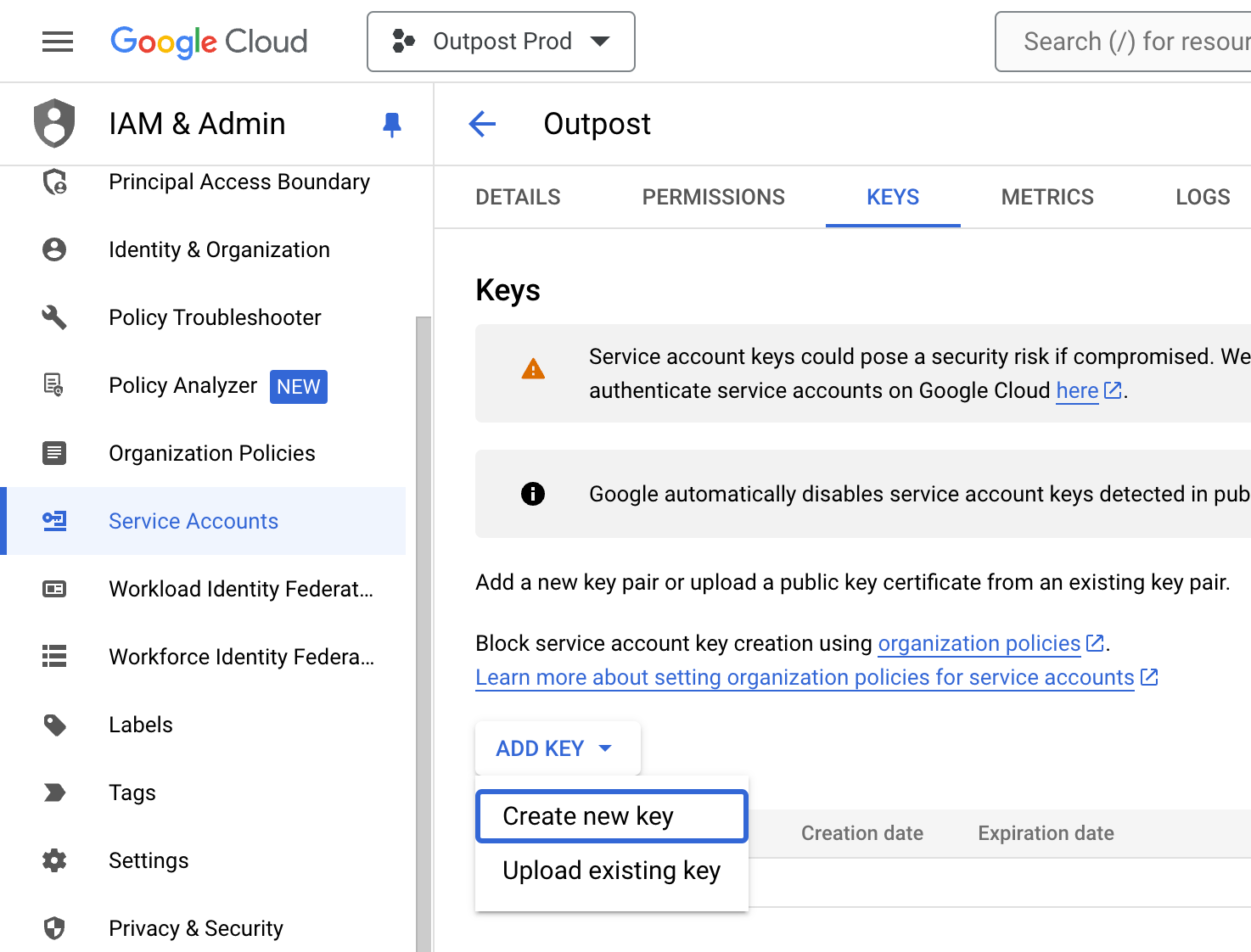
Create new key for the service account on the GCP Dashboard
- Choose JSON as the key type and click Create
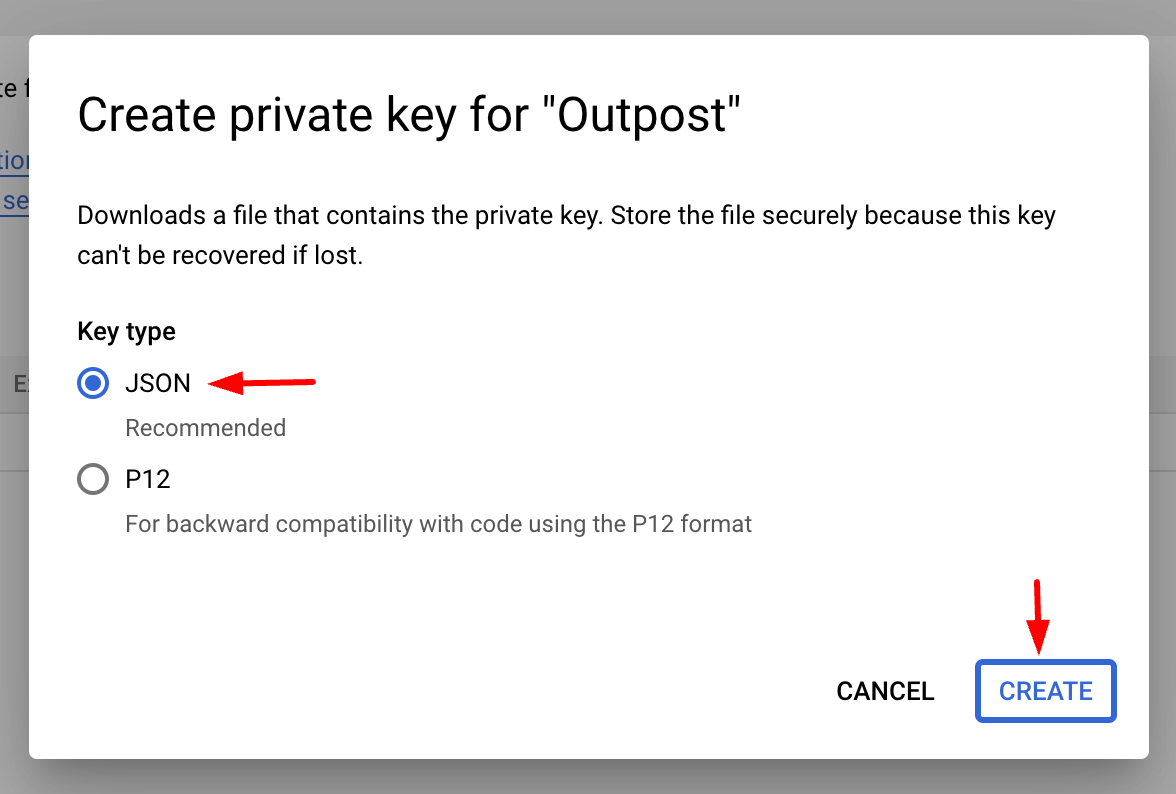
Download key for the service account on the GCP Dashboard
This will download the generated key JSON file on your machine.
Upload the created Service Account key to Outpost
- In the Outpost dashboard, navigate to the Settings page
- Click
New secretand selectGCPand add or upload the Service Account key file.
And that's it! You can now launch your workloads on Azure through Outpost! Follow Jobs or Services to get started.